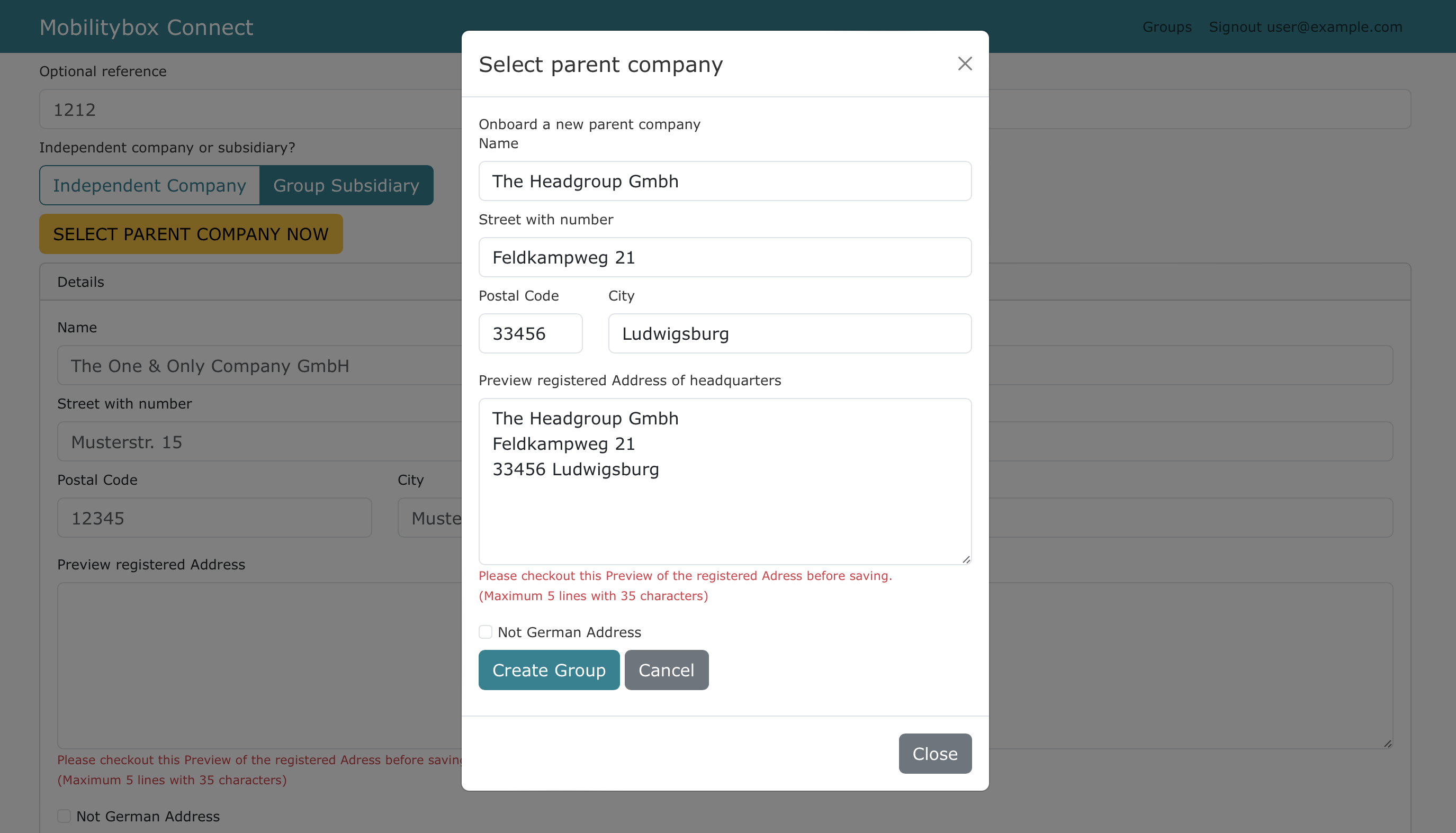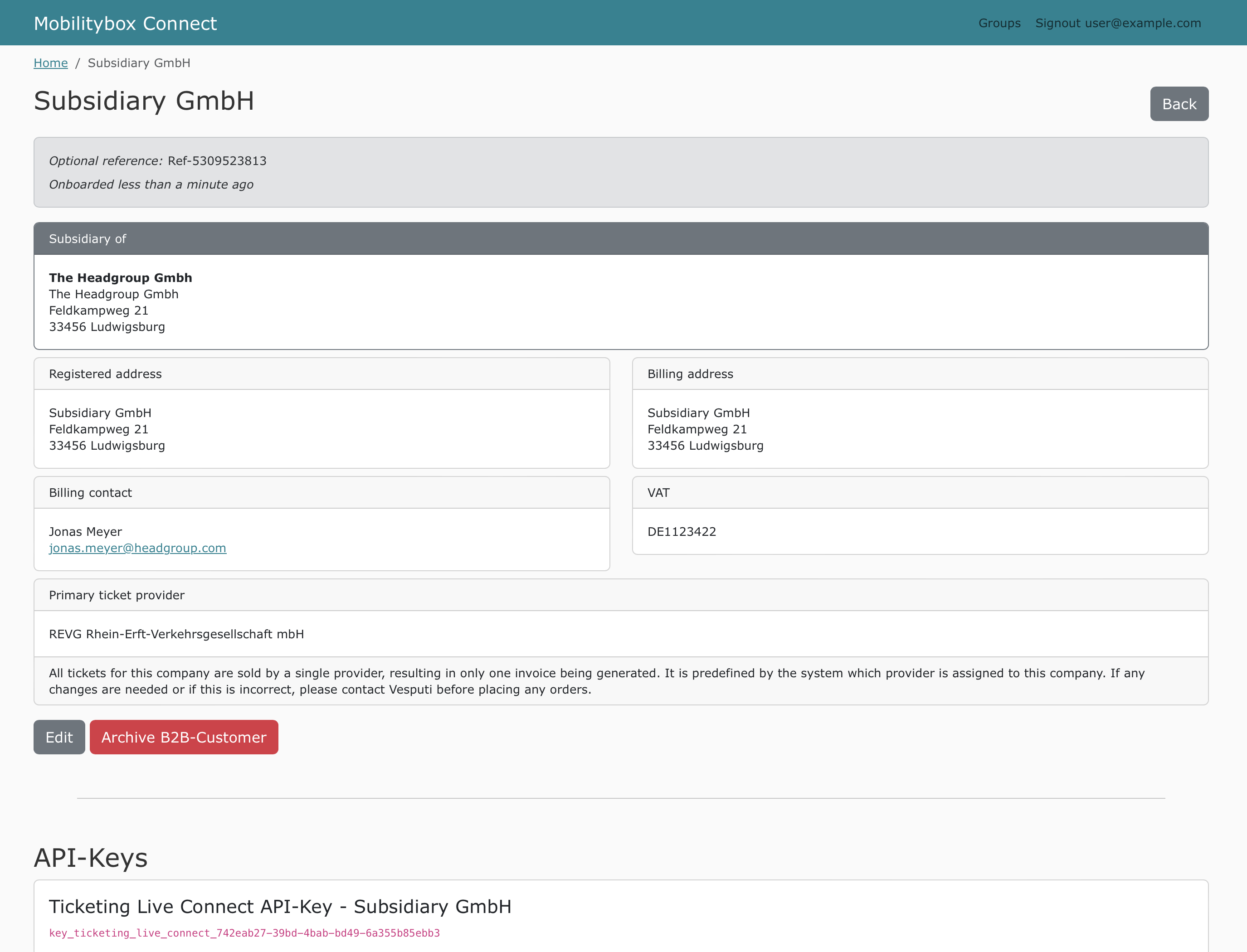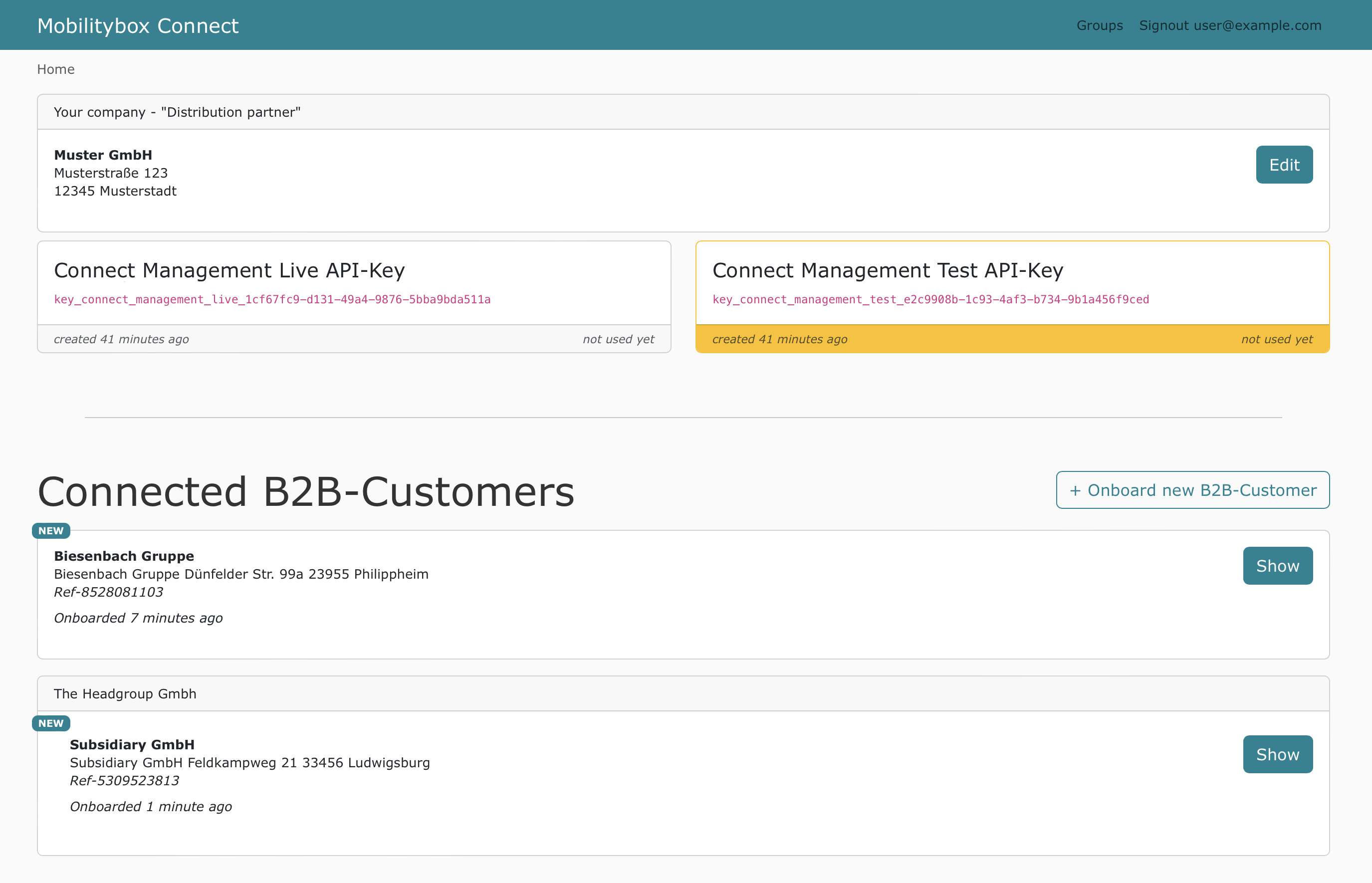Mobilitybox Connect - A Simple Guide
As an introduction to Mobilitybox Connect, we composed some information below for you to get started quickly.
Visit https://connect.themobilitybox.com/ - it will only take a few minutes until you have onboarded the first B2B customers. Always feel free to reach out to us for any questions, we are happy to help.
Quick Note: Each B2B customer (company) you create is assigned its own unique set of Mobilitybox Ticketing API-Keys. Additionally, each company is linked to a specific public transport provider.
When generating invoices, it's important to note that billable items from different companies cannot be merged onto a single invoice. Instead, each company will receive a separate invoice.
The Mobilitybox Connect Dashboard provides an overview of your Connect Management API Keys at the top of the interface. These API keys are essential for managing your Groups and Companies through the Connect API. Simply locate your API keys in the dashboard and use them to authenticate and interact with the Connect API efficiently.
When using the TEST API-Key, a test company is created. This company is exclusively for the test environment and does not generate a LIVE Ticketing API-Key.
In contrast, companies created with a LIVE API-Key are issued both live and test keys, enabling access to the Mobilitybox API in both environments.
This is how it looks like after onboarding a few B2B customers
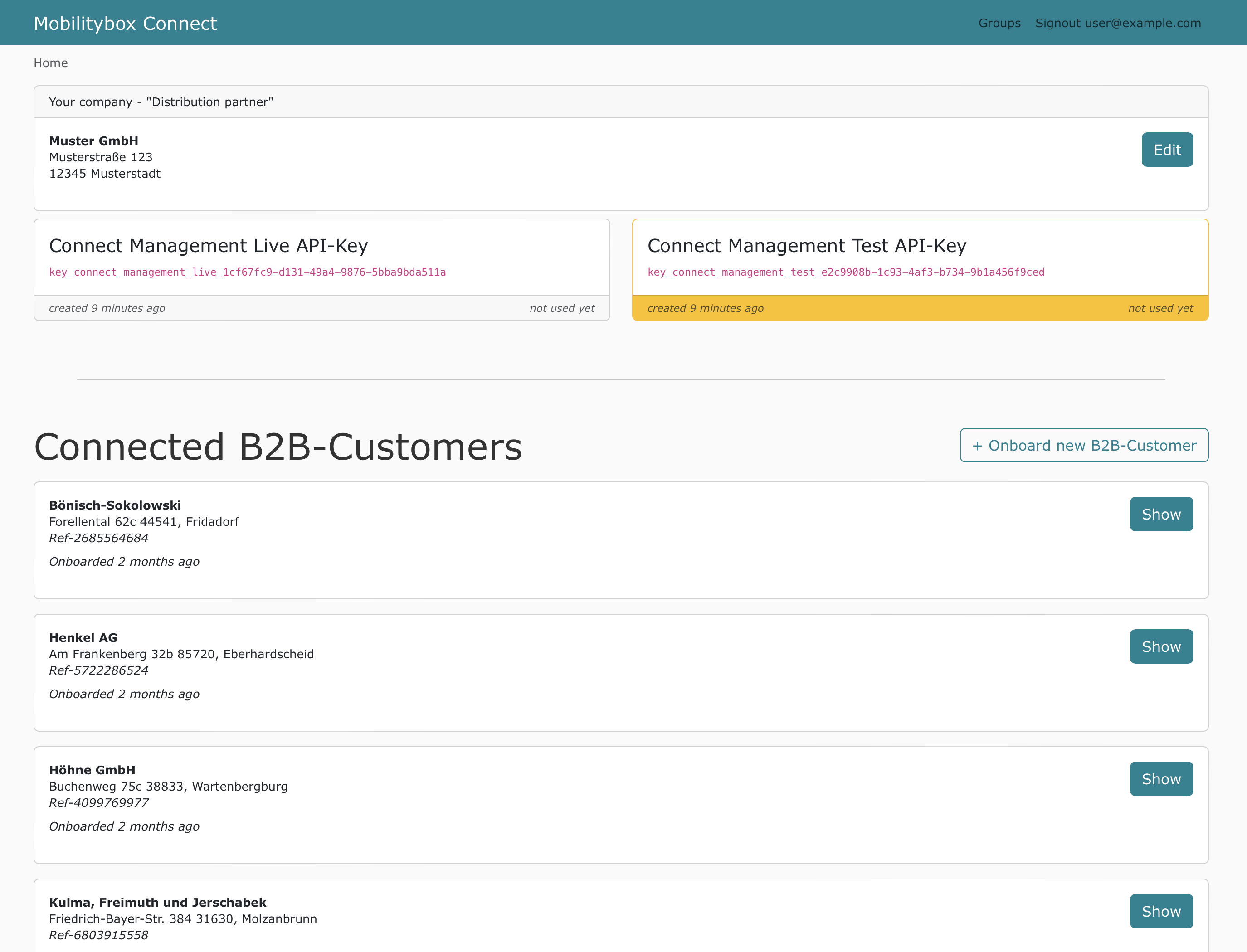
Register your company itself.
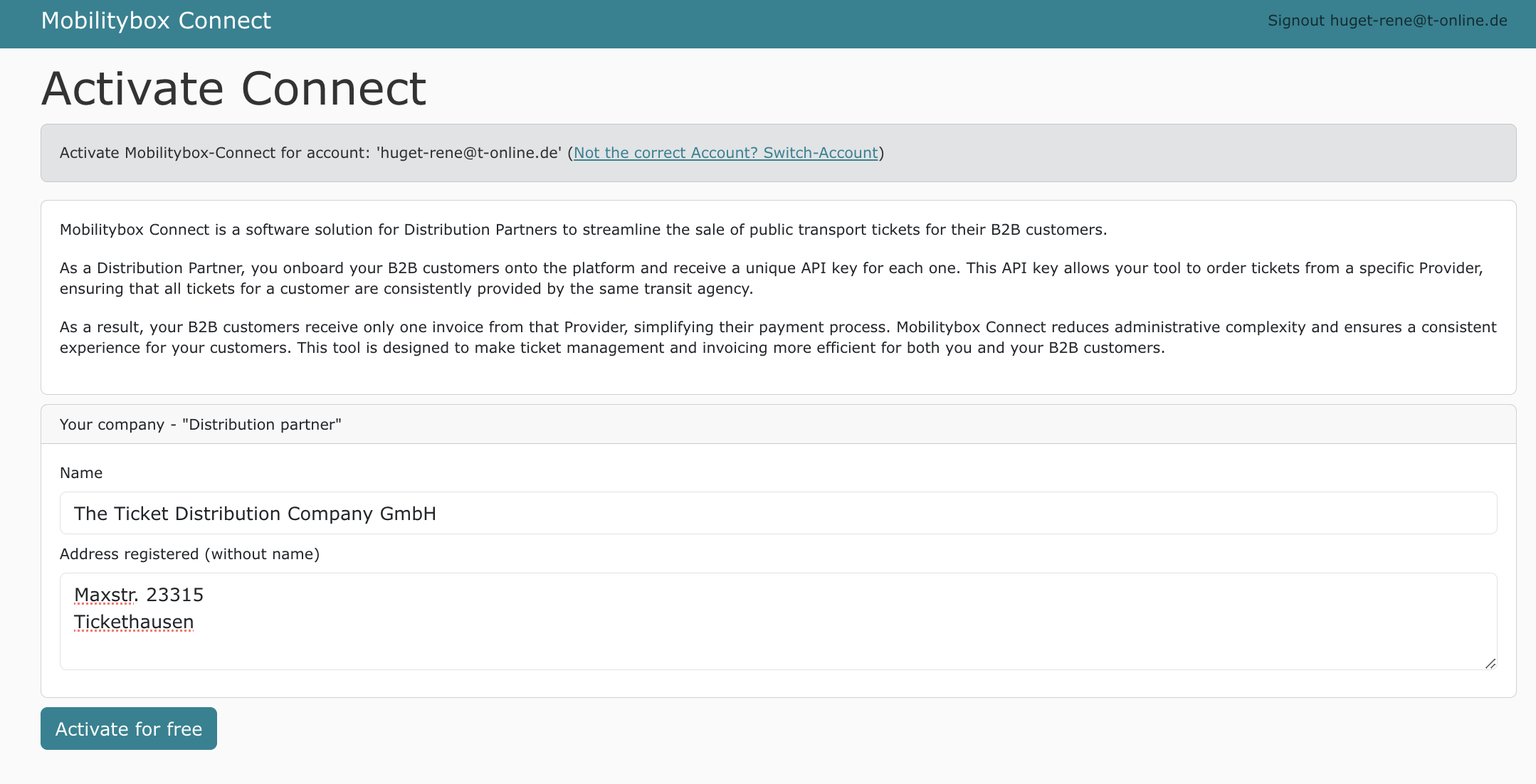
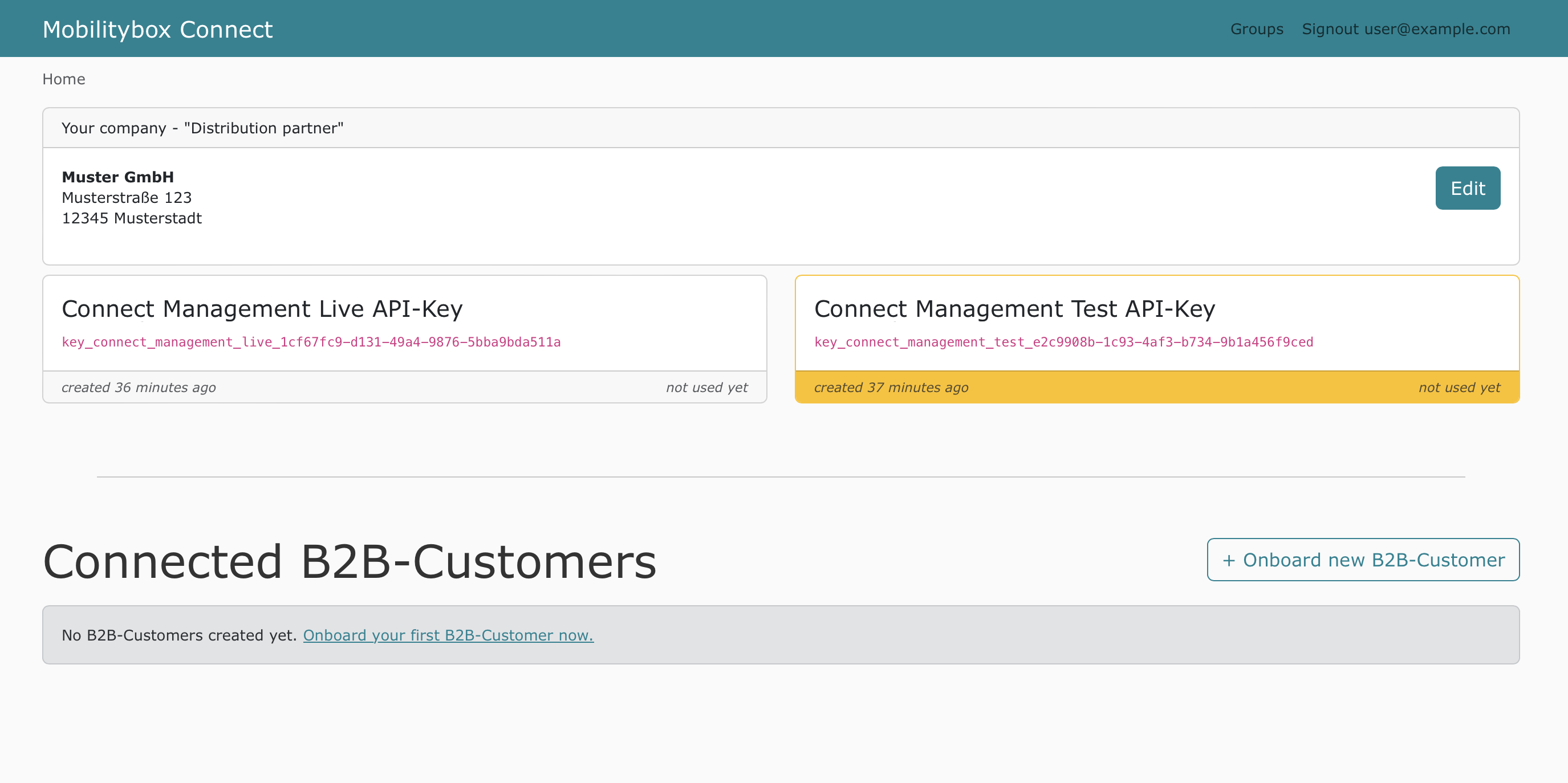
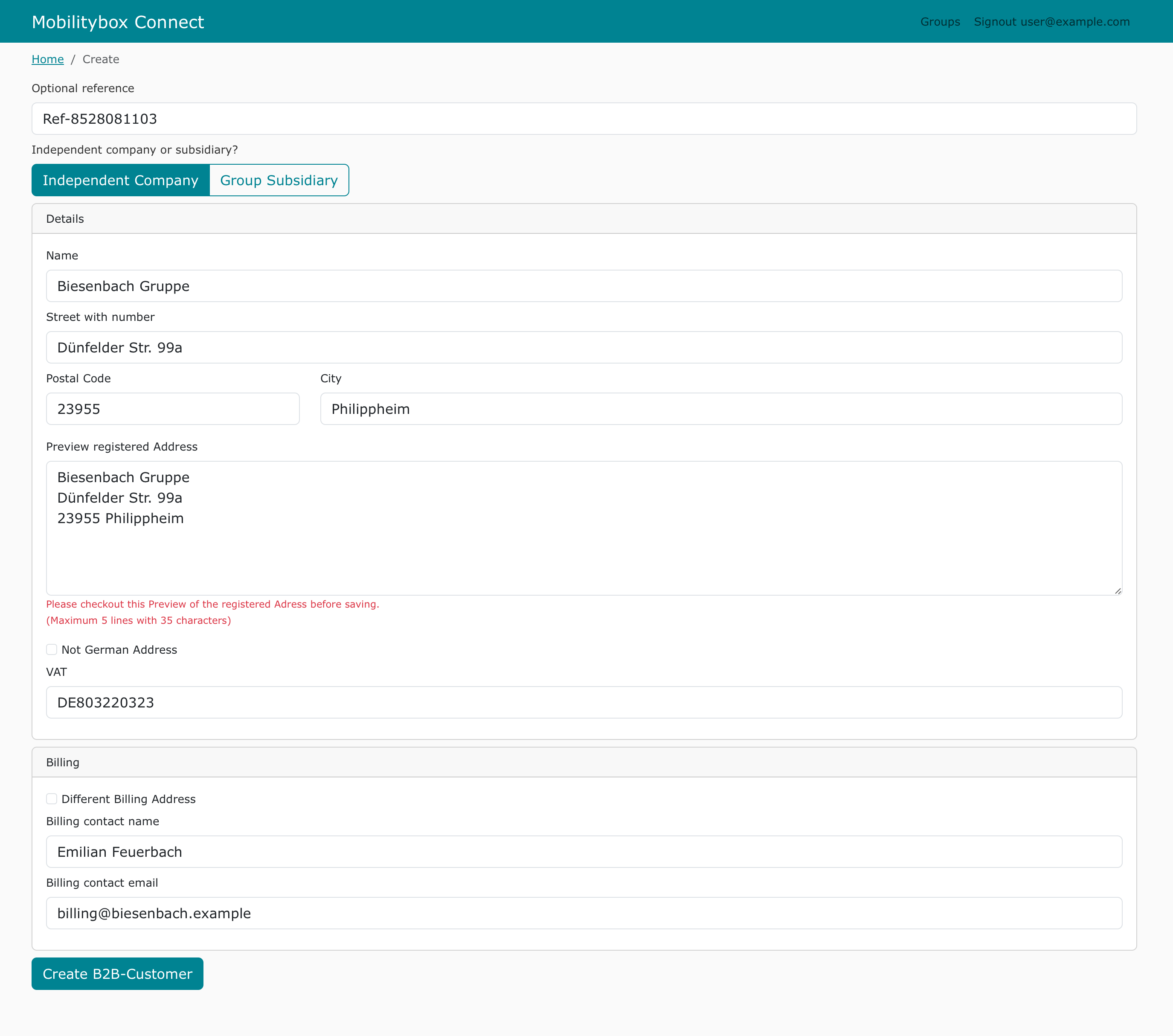
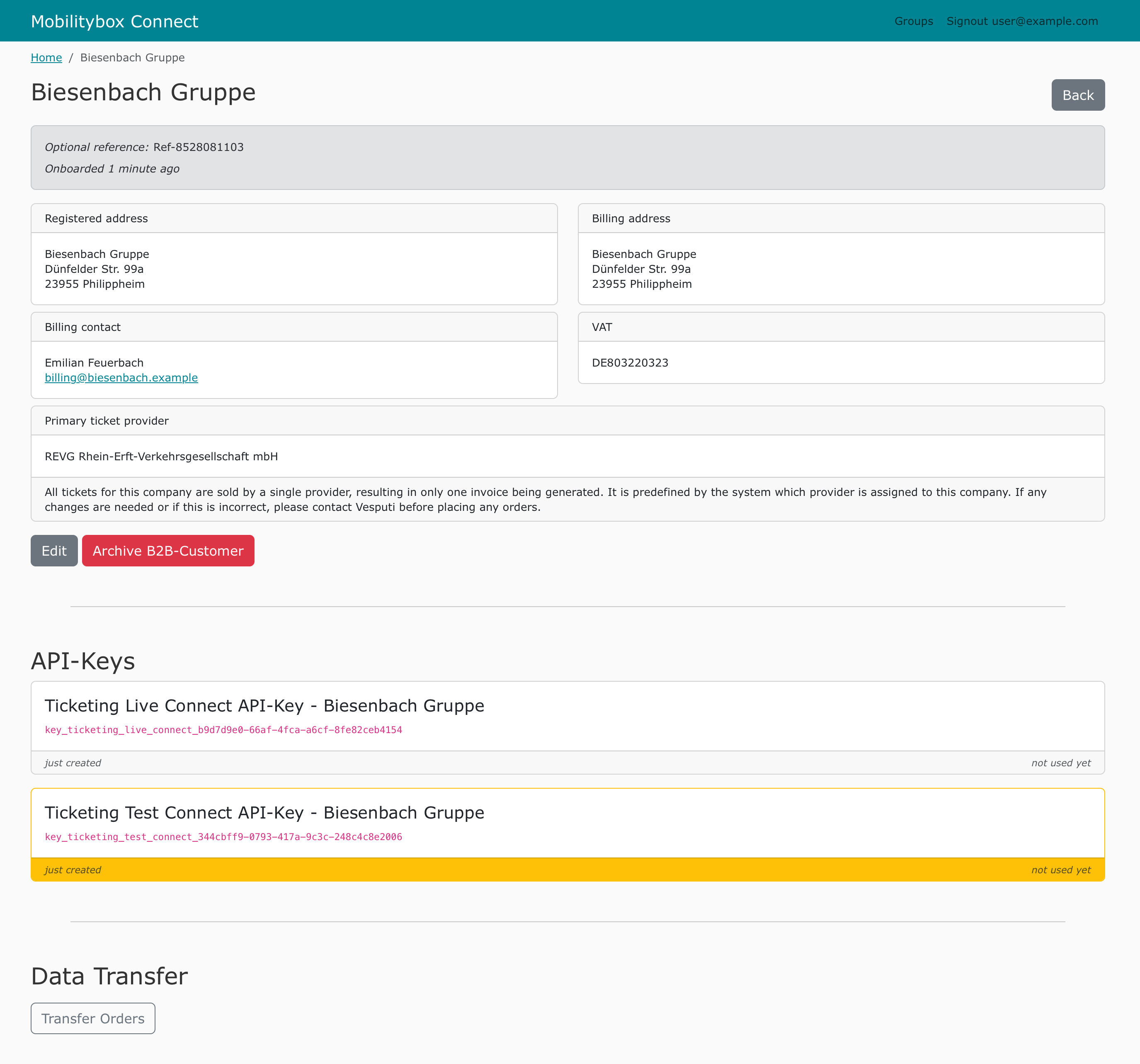
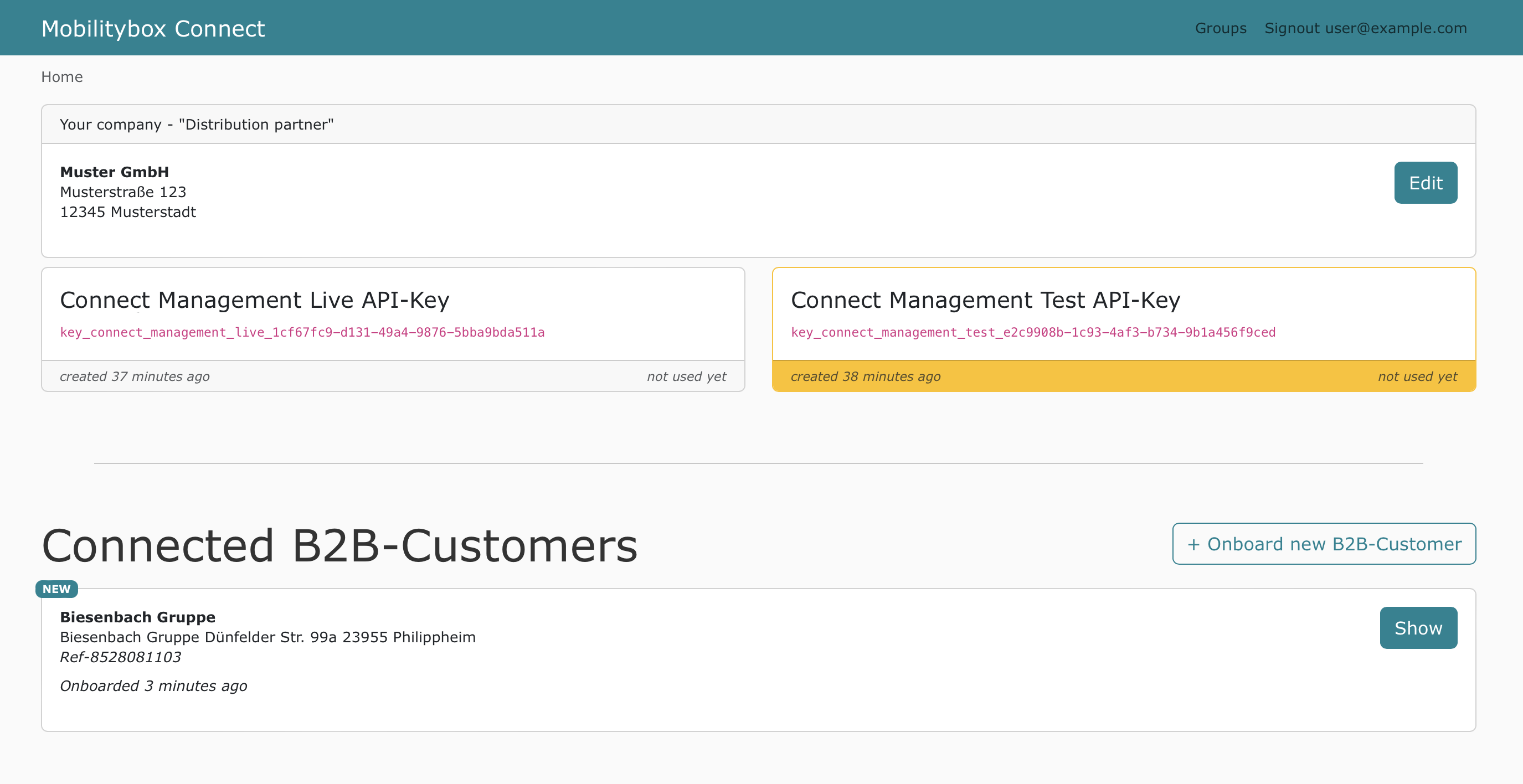
You can create groups of B2B customers. If you have 1 customer with different subsidiaries, you can create a "Parent Company", that acts as a Name for a group of B2B customers. When onboarding B2B customers you can choose a “Group subsidiary” and select the correct parent company.