Your customers can use the Mobility Wallet APP to activate their tickets.
This way, you don't need to develop your own APP.
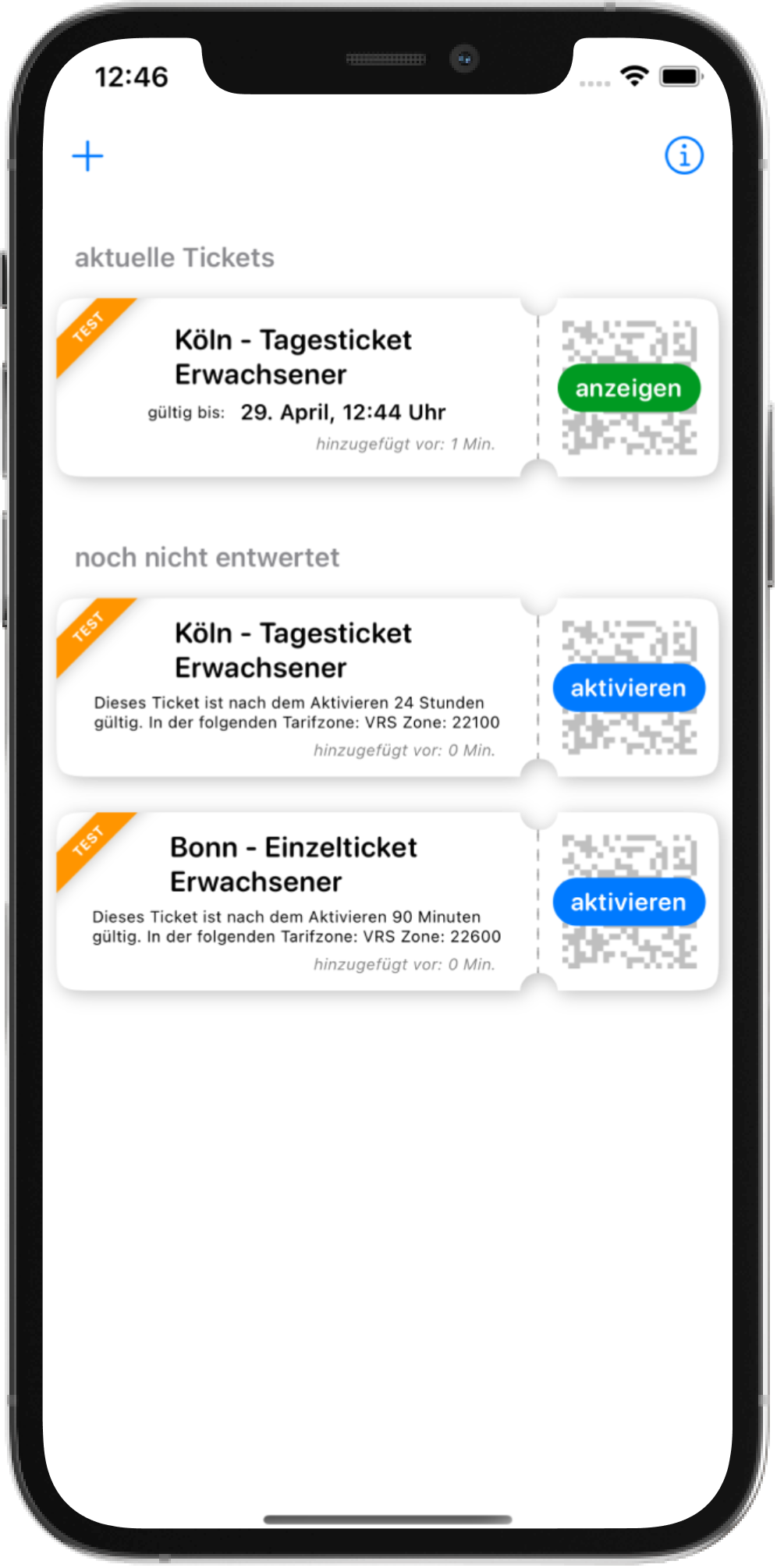
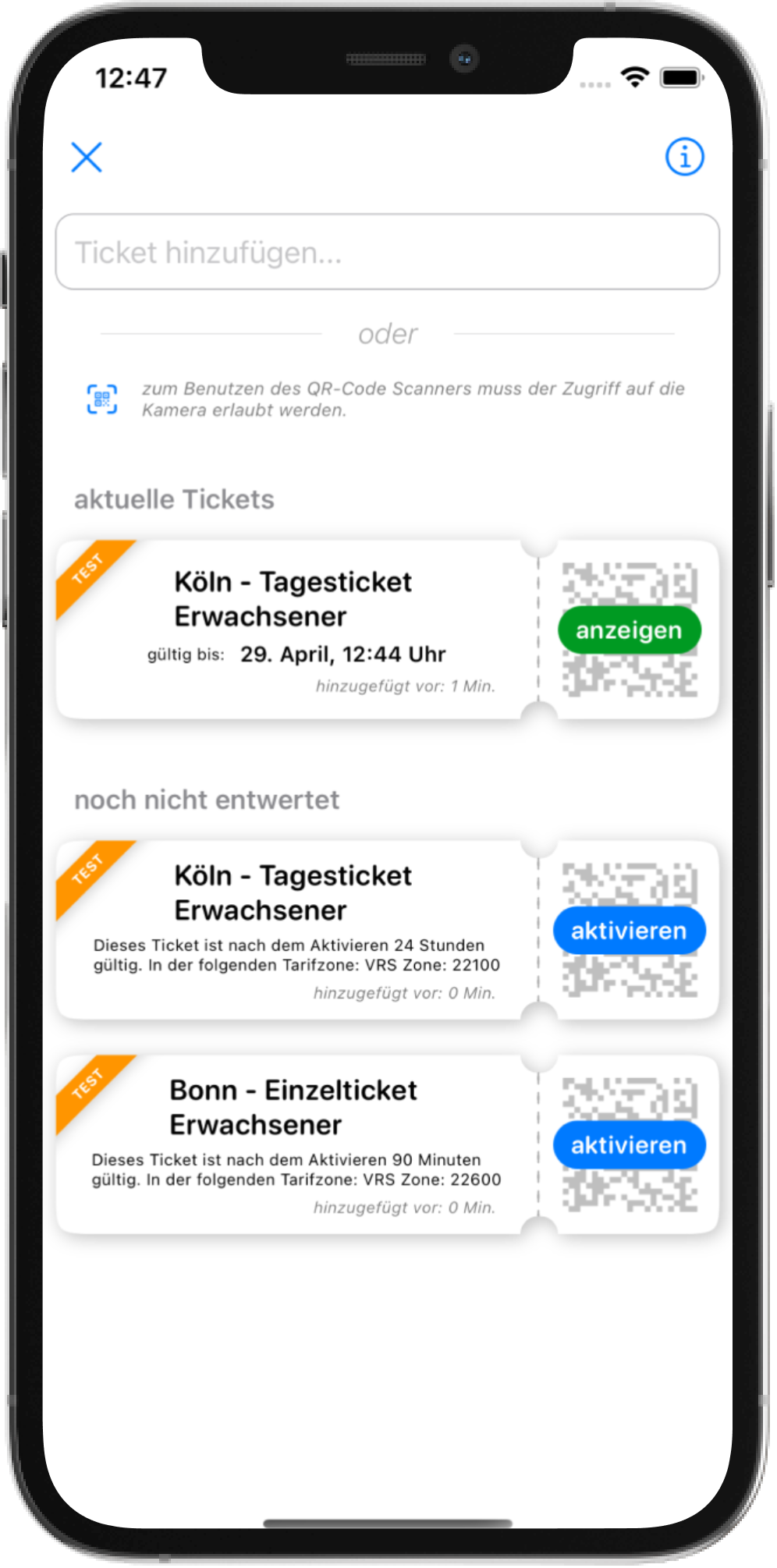
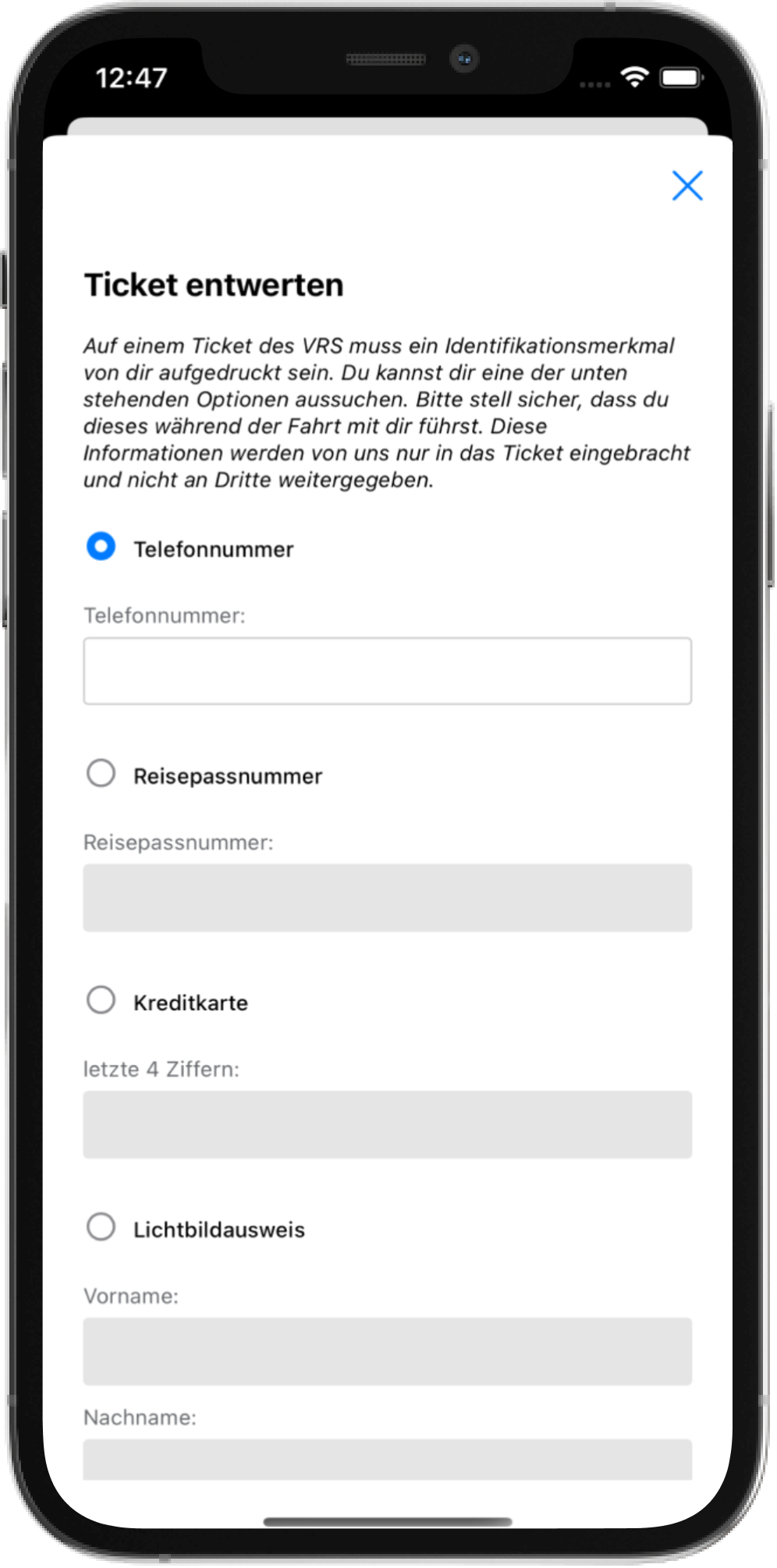
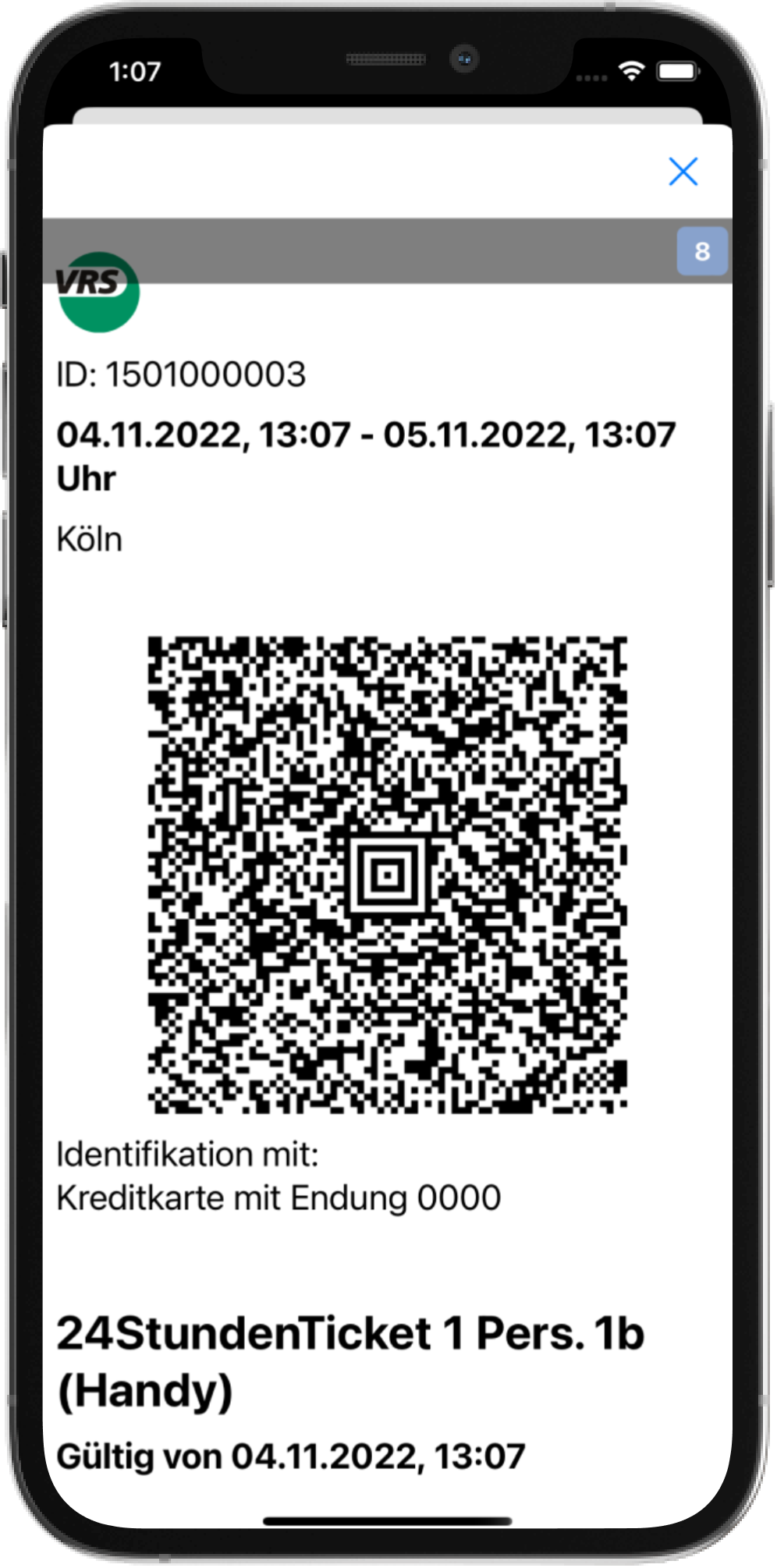
Steps how to use Mobility Wallet in Fastlink
-
Select Mobility Wallet for your Referrer
Go to Referrer Site and select Mobility Wallet
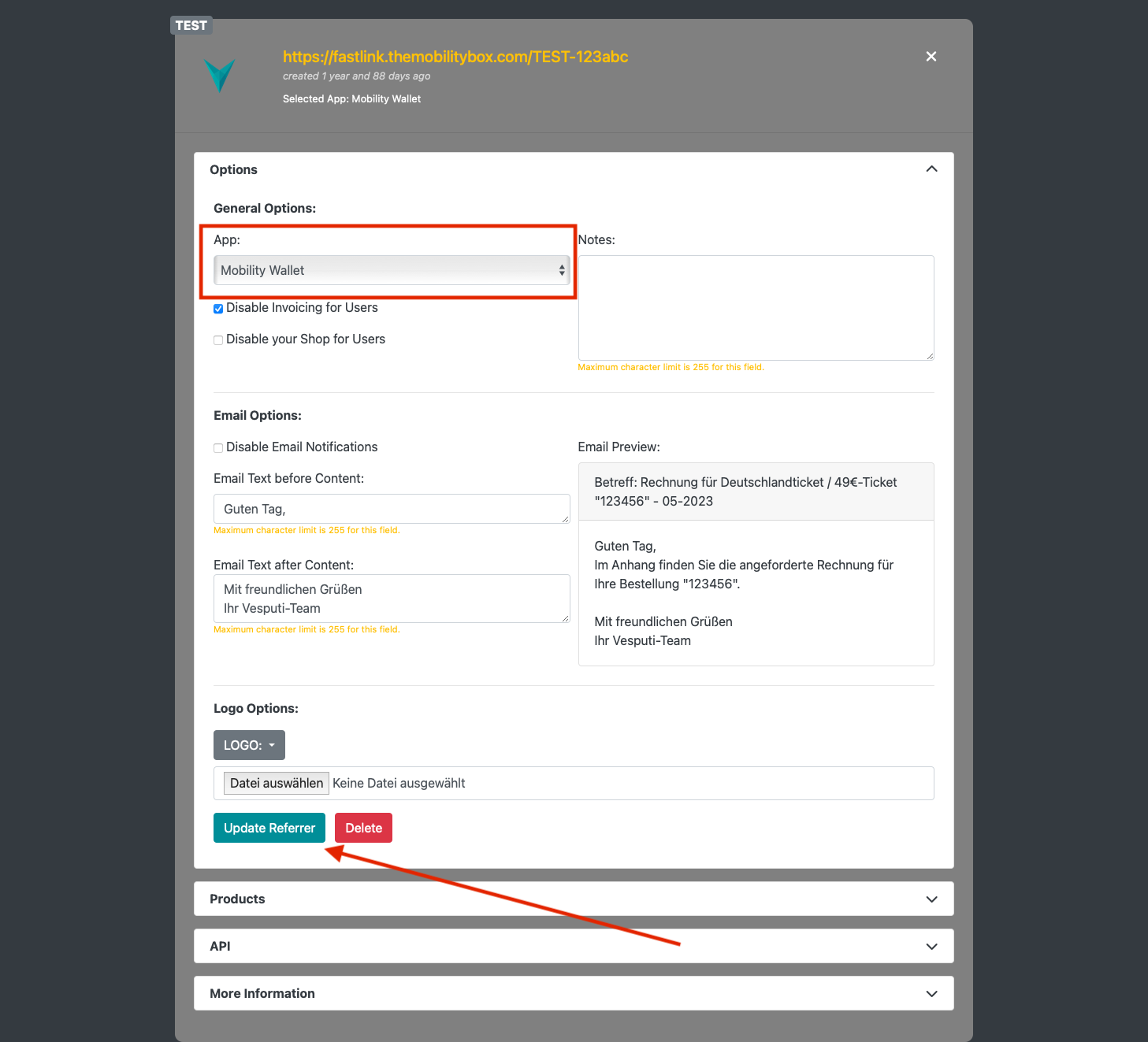
Steps how to use Mobility Wallet without Fastlink
Add Coupons and Tickets with Universal Links
You can add Coupons or Tickets via Universal Link to the Mobility Wallet.
When a User follows these links, it will open the Mobility Wallet when the app is already installed, and it will add the Coupon(s) or Ticket(s) automatically.
When the user has not yet installed the Mobility Wallet or opened the Link on his computer, it will open the Browser with a Website that shows a QR-Code to scan with his phone. Also, there is a Banner to Download the App.
Add one or multiple Coupons to the Mobility Wallet
You need to add the mobilitybox_coupon_ids parameter to the following address: https://mobilitywallet.themobilitybox.com/mobility_wallet/add_coupons You can add one coupon ID, for example: https://mobilitywallet.themobilitybox.com/mobility_wallet/add_coupons?mobilitybox_coupon_ids=mobilitybox-coupon-1234567 Or multiple coupon IDs with separated with a Comma, for example: https://mobilitywallet.themobilitybox.com/mobility_wallet/add_coupons?mobilitybox_coupon_ids=mobilitybox-coupon-1234567,mobilitybox-coupon-89101112
Add one or multiple Tickets to the Mobility Wallet
You need to add the mobilitybox_ticket_ids parameter to the following address: https://mobilitywallet.themobilitybox.com/mobility_wallet/add_tickets You can add one ticket ID, for example: https://mobilitywallet.themobilitybox.com/mobility_wallet/add_tickets?mobilitybox_ticket_ids=mobilitybox-ticket-1234567 Or multiple ticket IDs with separated with a Comma, for example: https://mobilitywallet.themobilitybox.com/mobility_wallet/add_tickets?mobilitybox_ticket_ids=mobilitybox-ticket-1234567,mobilitybox-ticket-89101112
Add Coupons and Tickets inside the Mobility Wallet
The Mobility Wallet has a feature to add a Coupon or Ticket with the coupon_id or ticket_id.
There is a "+"-Button which shows an Input-Field. You can paste the IDs there, and the Mobility Wallet will add the element if it passes the validation.
